Everything You Need To Know About kipleCity
I can see that you need some help here. Below are our ‘frequently-asked-questions’ to help you improve your experience.
A mobile app which enables cashless payment to your parking at selected premises.
kipleCity along with kiplePay is owned by Webonline Dot Com Sdn Bhd, an e-wallet licence holder.
We have the ‘Scan Barcode’, ‘Ticketless Parking Solution’, ‘Valet Parking’ and the ‘On Street Parking Solution’ for now. You may check with our sales representative for new services which we are already working on!
Yes, drivers may choose to pay with our App or the old method of paying from the Autopay Machine whichever they wish to.
You may register your interest by sending an email to support@kiplecity.com or look for our sales representative through our live chat feature in our website.
Android: 4.4 to 7.0 & iOS: 9.3 and a above
Scan your parking ticket barcode / QR code using kipleCity and make payment. Once payment is made successfully, you can use the parking ticket to exit the car park.
Yes. Users can pay at the Autopay Machine.
You can only pay your parking with kipleCity at our sites that have registered as our partners.
There are few possible reasons if the scan feature is not working. You may refer to the steps below and retry.
i. Make sure you have granted kipleCity to access the phone camera.
Android:
Settings > Apps & notifications > Permissions > Camera
Allow kipleCity to access the phone camera
iOS:
Settings > kipleCity App > Camera
Switch Camera button to green.
ii. Make sure barcode is positioned correctly at the barcode scan area of camera and align it with the horizontal red line. Wait for a while and let kipleCity capture the barcode.
If all fails, you may still proceed to AutoPay Machine or Parking Management Office to make the payment.
Yes. You need to insert your parking ticket at the Exit barrier to exit the premise.
On Payment methods:
No, there will be no surcharges at all at the point of writing.
You may still top-up and pay anytime before exit. Remember there will be a grace period of the exit time depending on the parking premise.
Click the ‘Top Up’ button in home page of kipleCity app after your sign in. You may top up to a maximum of RM200 to your e-wallet via online banking, credit card or debit card.
Yes, RM1.06 is applied per transaction for bank charges.
The grace period of your exit time is depending on the parking site owned by the parking operators and it starts at the point of payment made using kipleCity.
You can reach us at enquiries@kiplecity.com or talk to us via live chat in our website.